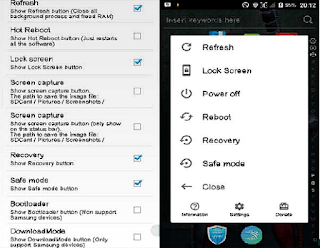8 function Power Button on Android that You may not Know
The Power button is the button that is on all the important smartphone. Either the Android or iPhone or Windows Phone though definitely need Power button. With the Power button you can switch on and off your smartphone. Imagine how much fuss if there is no Power button, right?
But do you know that the Power button in Android that have many functions, not just to turn on or turn off your smartphone? Well, here it is 8 function button power on Android is actually you should know.
But do you know that the Power button in Android that have many functions, not just to turn on or turn off your smartphone? Well, here it is 8 function button power on Android is actually you should know.
The Function Of The Power Button
Not just to turn the smartphone you, the Power button has a myriad of other features that can be used in combination with other keys. She is some function of the Power button and the combination with the other keys you should know.
1. Switch on and off the screen
This is a function of the Power button that you surely know. By pressing and holding the Power button for about 3 seconds, you could either ignite or smartphone you. Imagine if there is no Power button, you have to unplug the battery if it is about to turn on or turn off your smartphone. What if the smartphone you use non-removable battery?
2. Android lock screen
Be sure to always Android lock screen you so no man a whim who played Android yours. If you enable lockscreen on Android, Android by default you will be locked out after the screen turns off for about 5 seconds. But you can change it to directly locked every time you hit the Power button.
3. Take a Screenshot
Screenshot or activity take screenshot on Android usually use a combination of the Power button with the other. The average way screenshot on Android is not a physical Home button is supplied using a combination of the Power button and the Volume. While if you have a physical Home buttons like Samsung, is the combination of the Power button and the Home button.
4. Airplane Mode
By pressing and holding the Power button for 3 seconds, you not only can turn off smartphones, but it can also go into Airplane Mode. If you don't want to use the function of the Power button to enter Airplane Mode, you can enter via the Quick Setting.
1. Switch on and off the screen
This is a function of the Power button that you surely know. By pressing and holding the Power button for about 3 seconds, you could either ignite or smartphone you. Imagine if there is no Power button, you have to unplug the battery if it is about to turn on or turn off your smartphone. What if the smartphone you use non-removable battery?
2. Android lock screen
Be sure to always Android lock screen you so no man a whim who played Android yours. If you enable lockscreen on Android, Android by default you will be locked out after the screen turns off for about 5 seconds. But you can change it to directly locked every time you hit the Power button.
3. Take a Screenshot
Screenshot or activity take screenshot on Android usually use a combination of the Power button with the other. The average way screenshot on Android is not a physical Home button is supplied using a combination of the Power button and the Volume. While if you have a physical Home buttons like Samsung, is the combination of the Power button and the Home button.
4. Airplane Mode
By pressing and holding the Power button for 3 seconds, you not only can turn off smartphones, but it can also go into Airplane Mode. If you don't want to use the function of the Power button to enter Airplane Mode, you can enter via the Quick Setting.
Airplane Mode is provided for those of you who want to keep using the device without fear of disturbing the communications systems of the aircraft while flying in an airplane. So you can still use your smartphone to listen to music or watch videos.
5. Recovery Mode
For those of you who like to play an Android, Recovery Mode is a special mode that provides a lot of options that the average of other users do not know. To enter Recovery Mode, you must press the button combination between the Power button and the Volume up, or the Power button + Volume up + Home button. But it all depends on the combination of each device.
By signing in to Recovery Mode, you can do many things there as to erase all data, clearing the cache, and can also run the update from Android Debug Bridge. If you want to install a Custom ROM, you must replace the default with a Custom Recovery Mode Recovery first.
6. Safe Mode
By entering Safe Mode later you can make Android you walk more lightly and smoothly. Safe Mode can also be used to remove virus on Android as I am described in the article how to remove Virus on Android You Without Antivirus. Really important this Safe Mode right?
On most Android, you can enter Safe Mode by pressing the Power button in the circumstances of the death, and then press the Volume up and down alternately. But everything depends on each of your Android device.
7. Download Mode
One function of the Power button that belongs to most smartphone Samsung is Download Mode. This mode is used to do everything related to software service owned by android devices. Download Mode can be used to restore your system in case of damage caused by the software.
To enter Download Mode Samsung devices is on by pressing the Power button + Home button + Volume up together in a State of smartphones are dead. If successful the Android robot icon appears that shows the diverse menu, it means that you successfully enter Download Mode.
A great many functions other than the Power button to turn on and turn off your smartphone, isn't it? Well, if you are lazy to use the Power button to do all the commands, you can use the help of cool application called Quick Reboot. This application can replace all functions of the Power button that I mentioned above. Unfortunately for could use a Quick Reboot, you must already have smartphones on the root.
8. End the call
If you are doing a regular phone call, you could've ended the phone call by pressing the Power button with a little do settings in Android thou. Do I go in the menu Settings-Accessibility. Then the Power Button options to search Ends the Call.